Microsoft Windows 10's 'Quick Removal' feature can remove USBs without ejecting
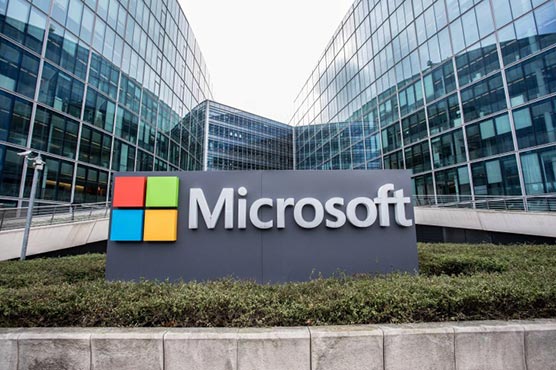
Thankfully, a new update to Windows 10 does away with this painstaking, time-sapping procedure
(Web Desk) – Microsoft’s ‘Quick Removal’ default setting enables disconnection of USB devices without going through the ‘Safely Remove Hardware’ process, according to an announcement in a support document.
Ever since USB drives became a thing, the Windows maker has warned and admonished computer users for not safely removing external hardware like USB sticks and external hard drives by ejecting the media before you pull them out.
This protocol has existed for years, and for good reason. In previous versions of Windows, and even in Windows 10, failing to eject USBs (and other external devices, like flash cards) before taking them out could run the risk of significant file problems, especially if data was being written to the drive at the time of removal.
Thankfully, a new update to Windows 10 does away with this painstaking, time-sapping procedure – a commonplace hindrance that over time has become fodder for countless memes.
The update actually rolled out late last year, but is only now getting wider attention thanks to new Microsoft support docs, which explain that, beginning with Windows 10 version 1809, you can now pull that USB out whenever you feel like it.
In earlier versions of Windows, the default policy for handling external media was called ‘Better performance’, which necessitates safely ejecting USB drives before you pull them out.
In the new version 1809 update, ‘Quick removal’ is the new default for all drive formats, keeping the device ready to remove at any time, and without using the Safely Remove Hardware process.
The previous ‘Better performance’ setting involved caching data during transfers or while opening files, to improve performance. This resulted in users having to manually eject USB storage devices with the ‘Safely Remove Hardware’ process.
All of that is history now, as Windows 10 users will be able to eject USB storage drives whenever they want (provided no data is currently being written on the flash drive).
One of the downsides of adding this convenience would be slower data transfer rates since Windows 10 will not be caching disk writes.
However, Microsoft will still let users pick ‘Better performance’ setting in case they’re still interested. To change the policy for an external storage device, follow these steps:
- Connect the device to the computer.
- Right-click Start, and then select File Explorer.
- In File Explorer, identify the letter or label that is associated with the device (for example, USB Drive (D:)).
- Right-click Start, and then select Disk Management.
- In the lower section of the Disk Management window, right-click the label of the device, and then click Properties.

- Select Policies, and then select the policy you want to use.

Note: If you select Better performance, Microsoft has recommended selecting Enable write caching on the device.

