Six features in iPhone X that justify no home button

With no home button in iPhone X, screenshot can be taken by pressing power button, volume up button
(Web Desk) – There is no home button in iPhone X and its buyers will have to get used to the home bar as early as possible. All the shortcuts that use home button have now been replaced with other combination of buttons.
Here are some tricks in iPhone X that you should know to get used to the absence of home button:
1. Taking screenshot

The Apple smartphone users had to previously use home button along with either top or side button simultaneously to take screenshots. However, with no home button in iPhone X, the task can be accomplished by pressing power button on the side and volume up button at the same time.
2. Multitasking in iPhone X
Apps can be switched in iPhone X by swiping from the home bar. Users have to hold their fingers down for a few seconds to switch between apps. There is no doubt that Apple has made multitasking faster in iPhone X by omitting the home button. The mere use of home bar can help achieve the same task previously done by home button.
Swiping to home bar left and right can allow switch between apps which is way faster than pressing the home button every time multitasking needs to be done.
App switching on iPhone X looks pretty smooth. (via https://t.co/mXpNJhOwzw) pic.twitter.com/Lf9X3twx58
— Webastiaan the Sith (@sdw) October 25, 2017
3. Launching Siri
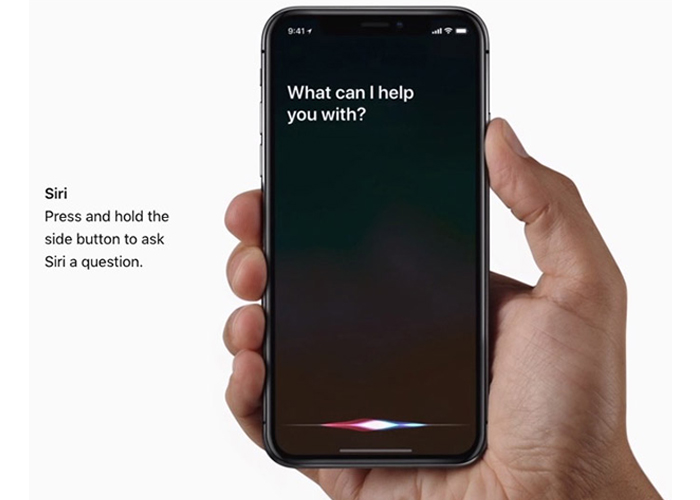
Apple users have been habitual of long pressing the home button to launch Siri this whole time. However, now they will have to change their habits to adjust with the new iPhone model. Siri is launched in iPhone X by long pressing the wake/sleep or power button.
4. Wake up feature
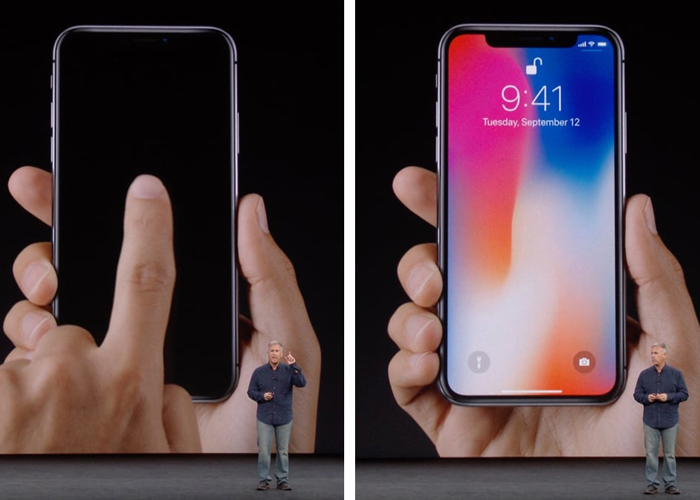
The wake/sleep button is on the side now and since iPhone X has no home button, this wake/sleep button will help users wake up the Apple smartphone. To wake up the phone, one can just tap on the screen. Apple iPhone X has Face ID and motion sensors which can automatically wake and unlock the phone
5. Apple Pay
In iPhone X, Apple Pay can be used by double pressing the power or sleep/wake button and launching wallet app. Apple Pay can now be accessed even if the phone is locked.
6. Adjusting Reachability
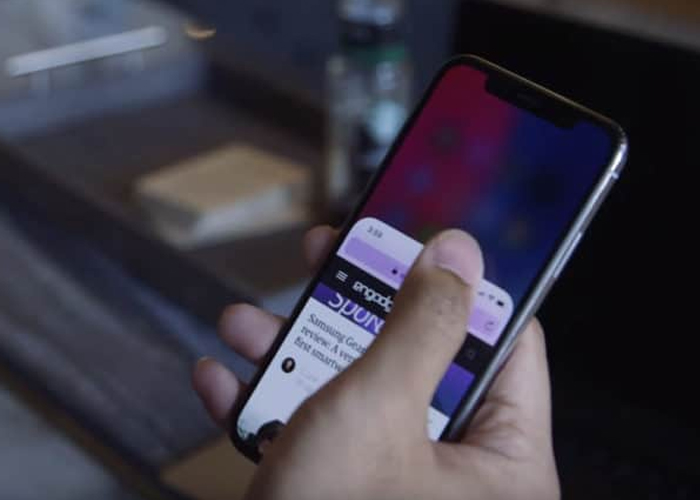
The whole user interface can be shifted down by swiping the home bar down. In iPhone 6 and iPhone 6 Plus, the Reachability is adjusted by pressing the home button two times consecutively.


